How to create custom page borders in WORD
By using following steps , you can make a custom bordered template easily.And this will work on MS word 2013,2016 and 2019 versions.In here I demonstrate a , 15mm all bordered template.
1. STEP 01 : Open MS WORD and select "blank document"
2. STEP 02: Select the "file" tab.
3. STEP 03: Select "Account" .
 |
4. STEP 04: Select "Advanced" in the pop-up window(word options).
5. STEP 05: Select the units of measurement that you want in the drop down menu (here I use millimeters). And press "ok" after select.
6. STEP 06: Select "Layout" tab.
7. STEP 07: First select "Margins" and then Select "Custom margins".
8. STEP 08: Set your margin size as you wish (In here, I make all sides 15mm bordered template.So I set all margins as 15).After set the margins press "ok".
9. STEP 09: First select "Design" tab and then select "page borders".
10. STEP 10: In the pop-up window(Borders and Shading), First select "Box" and then select "Options".
11. STEP 11: In the newly appeared pop-up window(Border and Shading Options), Set "measure form" to "text".
12. STEP 12: Set all the margins to " 0 ".And press "ok" after set.
13. STEP 13: Press "ok"
All Done!!! Now you have a 15mm all borded template.
If you face any problem, please mentioned in the comments.Thank you!!
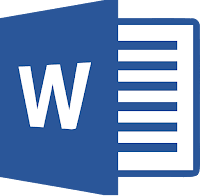















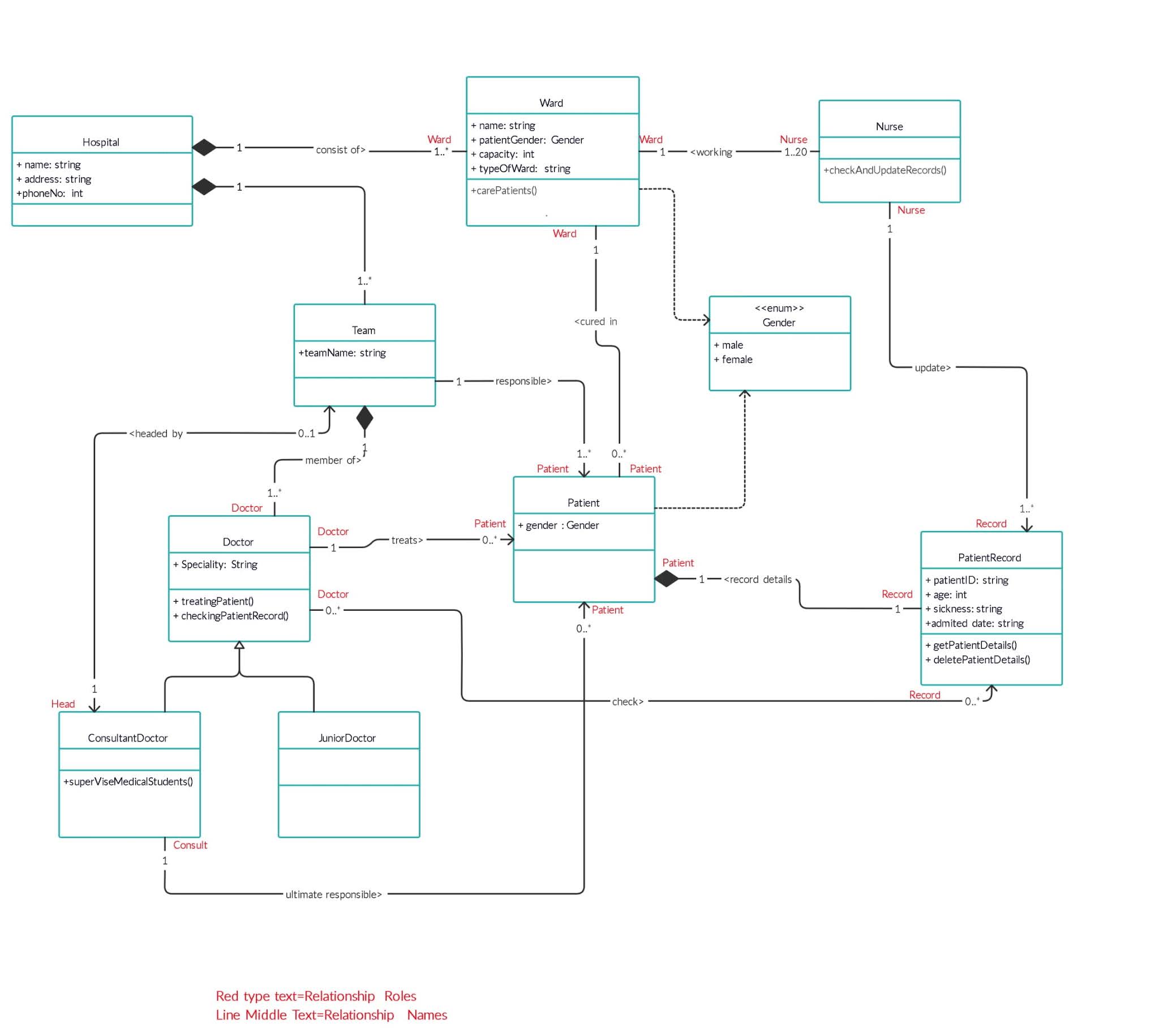
Comments
Post a Comment